Amazon Fire TV & Android
Amazon’s Fire TV and Fire TV stick technically runs Android but you wouldn’t know it from looking. Amazon has a wall of content for its set-top box, and doesn’t want Google (with its own competing platform) to crash the party. But even though the Fire TV only has official access to Amazon’s Appstore, you can install other apps too.

Most Android apps are made for phones, and lack the necessary API calls and design to work with a TV remote interface. There are a few exceptions, most of which are already available for either Android TV or Fire TV. Simple games, like 2048, tend to be playable on the TV as well. Don’t be surprised if you see visual bugs or crashes from apps that don’t officially support the Fire TV platform, though.
Install IPTV App (APK file) with Downloader App
Enable Developer Options and Install IPTV Apps on Fire TV Stick
- Open Settings: Navigate to Settings from the home screen.
- Go to "My Fire TV": Scroll and select My Fire TV.
- Activate Developer Options:
- Go to About (or Info) in the My Fire TV menu.
- Click on the Fire TV Stick name 7 times.
- Message confirming Developer Options activation will appear.
- Enable Apps from Unknown Sources:
- Return to the My Fire TV menu.
- Select Developer Options and toggle Apps from Unknown Sources to ON.
- Install the Downloader App:
- Press the Home button to return to the home screen.
- Search for the Downloader app.
- Use the Voice Search if needed.
- Download and Install an App:
- Open the Downloader app.
- Enter the Downloader Code or APK URL.
- Press Install and allow all permissions.
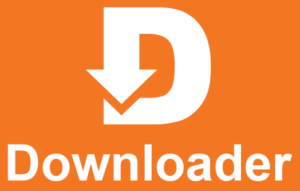
Downloader Codes for IPTV Apps:
XCIPTV: 408675
SMART IPTV: 75340 OR 404634
IPTV SMARTERS: 151462
TIVIMATE: 675352
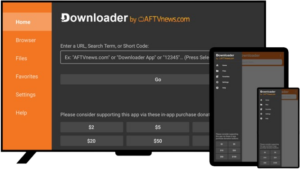
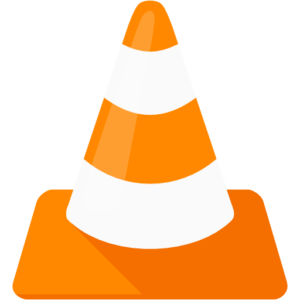
In addition to your IPTV app on the Android Fire TV, make sure to install VLC. You can find VLC in the official Fire TV App Store.
VLC is essential because it provides the necessary video codecs for your device. This ensures that you can play various types of videos smoothly, including live TV and video-on-demand (VOD) shows.
Simply installing VLC alongside your IPTV app will enhance your video playback experience. If you encounter any issues with video playback in your IPTV app, VLC is likely to resolve them by supplying the right codecs.
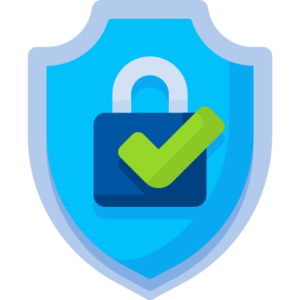
How to change DNS on Fire TV: https://proprivacy.com/guides/change-dns-firestick



